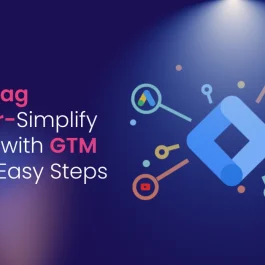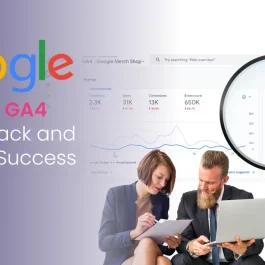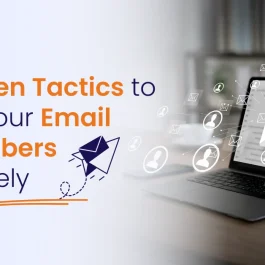6 min read
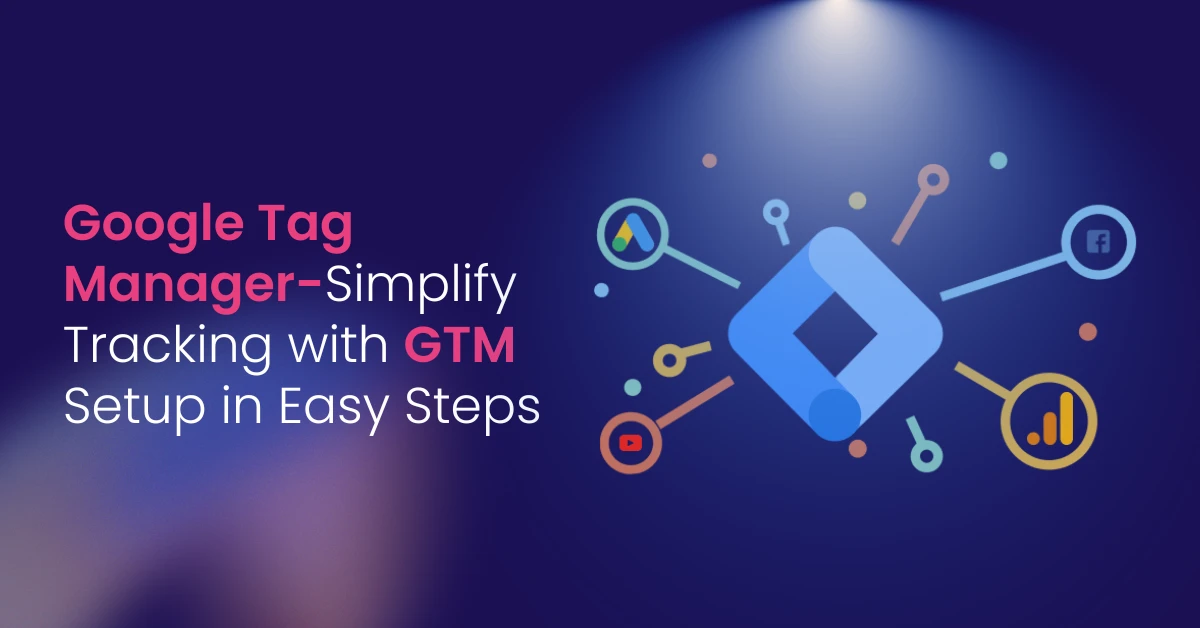
Table of Contents
Introduction to Tag Management
Google Tag Manager (GTM) is a free tool. It helps you set up tracking and manage tags on websites and many platforms. GTM makes managing tracking tags easier. It saves time and cuts down on hard coding. With GTM, users can collect data and watch how users interact on different platforms. This includes website page views and form submissions.
GTM is a tag management system. It lets you change tags and collect event data without changing your website’s code. This also helps your website run faster. It lowers the amount of code on each page, so the site loads quicker.
Benefits of Google Tag Manager
Google Tag Manager makes managing tracking tags simple. It helps users get good data and insights. By cutting out hard coding, GTM saves time. It lets users focus on other parts of their website and marketing. GTM gives you one place to manage all tracking tags. This includes tags for Google Ads and Google Analytics. Ecommerce tracking with GTM saves time. It manages tracking without changing website code. This makes things easier for businesses.
GTM tracks user actions on many platforms. This includes page views, form submissions, and Facebook Pixel events. This helps businesses change their tracking fast. They don’t get stuck by tech problems. This makes marketing more flexible.
Setting Up Google Analytics
To set up Google Analytics with GTM, users first make a Google Tag Manager account. Then, they create a container. This container holds all tags, triggers, and variables for the site. This makes data and tracking easier. Users set up Google Analytics tags and triggers to watch data and user actions.
GTM has templates and tools to help set up Google Analytics and other tags. To set up Google Tag Manager, create an account and add two code snippets to every page. This makes sure tracking works everywhere.
Understanding Tracking Tags
Tracking tags are small code pieces added to websites. They watch user actions and collect data. GTM makes managing these tags easy. You can add or remove tags as you want. Users can make and manage tracking tags on the Google Tag Manager website. They don’t need to change website code. GTM supports many tags, like Google Ads, Google Analytics, and Facebook Pixel.
Before moving to GTM, remove old tracking tags. This stops data from being wrong or too high. Using GTM stops data loss from ad blockers and browser limits. It’s key to add tracking codes right. This avoids duplicate purchases or tags that don’t work. It makes tracking smooth and correct.
GTM Container Setup
To set up a GTM container, start by making a Google Tag Manager account. Follow the setup steps. Each container gets a unique ID. This ID shows the website and tracking data. Users add tags, triggers, and variables to the container. Then, they publish changes to the site. GTM has templates and tools to help manage containers. Setting up GA4 Configuration Tags in GTM is key. It tracks ecommerce events well. This makes sure all data goes to Google Analytics 4.
It’s best to use one container per website. This keeps things simple and clear. For ecommerce sites, the data layer is very important. It catches ecommerce events and sends them to Google Analytics 4 through GTM. The ecommerce data layer helps track online shopping actions fully and right.
Tag Management with GTM Tags
GTM tags track user actions and gather website data. Users make and manage these tags on the Google Tag Manager website. They do not need to change website code. GTM tags can fire on events like page views, form submissions, and clicks. Users can also track custom events and variables. This gives better insight into user behavior.
GTM has strong features like triggers and variables. These improve tracking and data accuracy. Making constant variables for often-used values makes updates easier. It also cuts errors in GTM.
Installing the GTM Snippet
To install the GTM snippet, add two code parts to your site: the script tag and the noscript tag. Put the script tag in the head section of your site’s HTML. Put the noscript tag in the body section. Users find the GTM snippet code in their Google Tag Manager account. Then, copy it into the site’s HTML.
GTM gives many tools and templates to help install correctly. It’s best to set up Google Tag Manager before launching your site. This way, tracking starts on day one.
Best Practices for Tag Management
Verifying your GTM setup is crucial for ensuring accurate data collection and maintaining the integrity of your analytics. Regularly checking your tags and triggers helps you identify and fix errors early, allowing you to adjust configurations as needed. This proactive approach guarantees that you consistently collect the right data, enabling informed decision-making and optimizing your tracking setup.
- Users should check and update tracking tags often to keep them correct.
- Use clear and simple names for tracking tags, triggers, and variables.
- GTM offers many tools and templates to help users follow best practices.
- Always test and debug tracking setups to make sure they work well.
- Do regular tag audits to keep your Google Tag Manager system strong and accurate.
- Use Preview Mode in GTM to test tags and see if they catch events right.
- Common ecommerce tracking issues in GTM include missing events in GA4 reports and wrong ecommerce data in the data layer. Fix these fast to keep data right.
Advanced Features of Google Tag Manager
Google Tag Manager simplifies the tracking setup process by allowing you to manage multiple tracking codes in one place. This method reduces the need for manual coding and makes it easier to modify tags as your tracking needs evolve. With GTM, you can ensure accurate data collection and gain reliable insights across various platforms, saving valuable time and resources.
- GTM has many advanced features, like support for custom events and variables.
- Users can track custom events and user actions for deeper insights.
- GTM uses triggers and variables to track complex user actions.
- GTM offers tools and templates to help users start with advanced features.
- Ecommerce tracking with GTM lets you track product views, cart adds, and purchases.
- GTM sends ecommerce data from your site to Google Analytics 4 to help understand sales.
- Using event names like ‘view_item’ and ‘purchase’ helps GA4 track ecommerce right.
Set Up GTM in Minutes!
Simplify your tracking — manage all your tags in one place.
Frequently Asked Questions (FAQs)
1. What is Google Tag Manager (GTM)?
Google Tag Manager is a free tag management system by Google. It lets you manage and add marketing tags (code snippets or tracking pixels) on your site or app without changing the code.
2. How does Google Tag Manager simplify tracking setup?
GTM puts all your tags in one place. You can add, change, or turn off tracking codes easily. You don’t need a developer to change your site’s code. This saves time and cuts mistakes.
3. What is a GTM container?
A GTM container is a small code piece added to your site. It loads and manages all tags, triggers, and variables you set in Google Tag Manager. There are two types: web containers (run in the user’s browser) and server containers (run on a cloud server).
4. Where should I add the GTM code on my website?
The GTM code has two parts: the <script> tag goes in the <head> section of your site’s HTML. The <noscript> tag goes in the <body> section, just after the opening <body> tag.
5. Can I track multiple platforms using GTM?
Yes. Google Tag Manager supports many tracking codes and tags for platforms like Google Analytics, Google Ads, Facebook Pixel, and more. You manage them all in one place.
6. What are triggers and variables in Google Tag Manager?
Triggers tell when a tag should fire, like when a user clicks a button or submits a form. Variables hold info from the site or user actions. You use them to customize tag behavior.
7. How do I test if my GTM setup is working correctly?
GTM has a Preview and Debug mode. It shows your tags, triggers, and variables live before you publish them on your site.
8. Is Google Tag Manager suitable for beginners?
Yes. GTM has easy templates and tools for users with different skill levels. Some advanced setups may need help from developers. For WordPress and WooCommerce users, plugins like Analytify make ecommerce tracking with GTM easier.
9. Why is using GTM better than manually adding tracking codes?
GTM cuts the time spent editing site code for each tracking update. It lowers errors and gives better control and flexibility.
10. How often should I review my tags in GTM?
It’s best to check your tags, triggers, and variables regularly. This keeps them correct, relevant, and working well for your tracking needs.
Published: October 31st, 2025